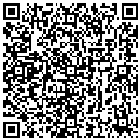App
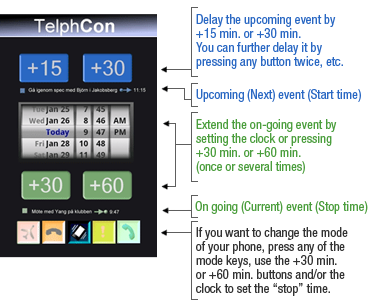
Widget
If there is no current event in your calendar, you can press any of the colored buttons, and the phone will be placed in the selected mode for one (1) hour from “now.” Click twice and you select 2 hours, and so forth.
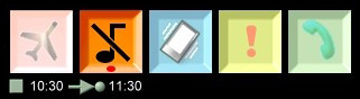
The exception is Flight mode ![]() which will keep the phone in
Flight Mode until you press any of the other mode buttons.
The
which will keep the phone in
Flight Mode until you press any of the other mode buttons.
The ![]() button places the phone back in “normal” mode.
button places the phone back in “normal” mode.
If you pressed the Vibrating mode ![]() or if there is an event (busy) in
your calendar, it will look like this in the Widget. You can change the TelphCon level for the current event by pressing any other button.
or if there is an event (busy) in
your calendar, it will look like this in the Widget. You can change the TelphCon level for the current event by pressing any other button.
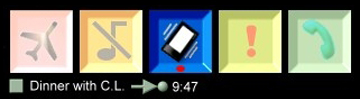
By clicking on the event line below the buttons, you will get to the App, where you can “fine tune” an event.